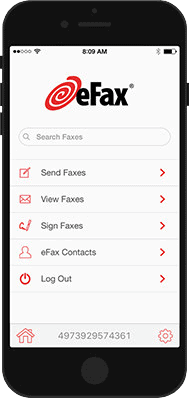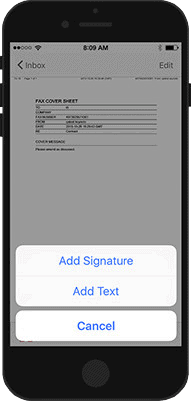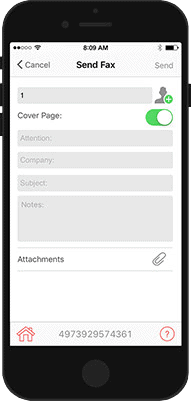How Internet Faxing Works
Send Faxes Online, by Email and Mobile Devices
When you sign up for an eFax account, you can send and receive faxes using any device that is connected to the internet (home computers, laptops, mobile smartphones and tablets), avoiding the hassle and drawbacks which are typically associated with the traditional fax machine.
The eFax service offers multiple ways to quickly and safely send and receive fax documents over the internet. With an eFax account, you can do all of the following:

Send Fax Messages Online
Sending fax messages over the internet is easy when you have an eFax account. All you have to do is log into your secure eFax account and follow the simple instructions which are displayed there.

Send Faxes By Email
eFax allows you to send fax messages through your email account. This combines the quick efficiency of email with the trusted security of traditional fax messages. All major email clients including Gmail, Hotmail and Outlook are fully compatible with the eFax service.

Send Faxes Over Mobile Devices
Thanks to the handy eFax mobile app, you can send fax messages over the internet at any time, from any place (so long as there is an internet connection) via your mobile device. All major forms of mobile device are fully supported by the service, including both Apple iOS and Android operating system-based mobile smartphones and tablets.

How to Send a Fax Online
Using the eFax service to send a fax message over the internet couldn't be much simpler. All you need to do is follow these three easy steps:
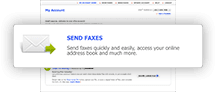
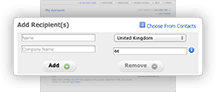
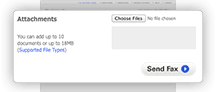
And you're done!
Your intended recipient(s) will quickly receive their documents directly to their fax machine, just as they would had you sent your fax message the traditional way.

How to Send a Fax by Email
Just like the above eFax online messaging functionality, sending a fax message through your email account involves an easy three step process:
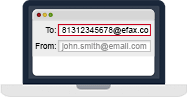
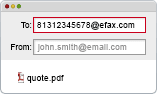
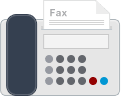
Your recipient(s) will shortly receive their message on their fax machine, just like had you send the message via a traditional fax machine.
How to Send a Fax By Mobile